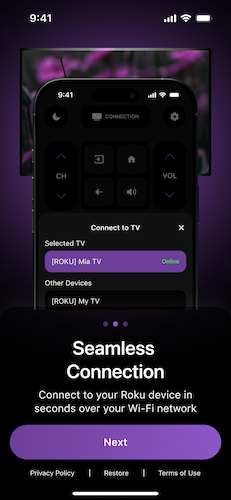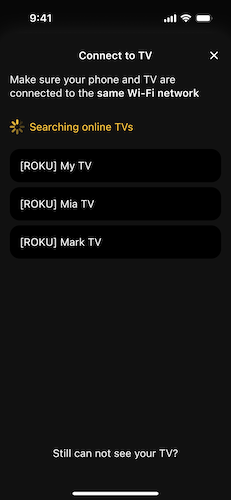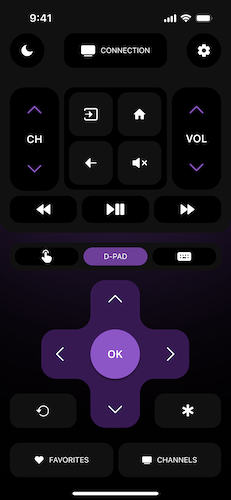Shape the Future of TV Control
Be the first to test our new Remote TV app for iOS. Your feedback will directly influence the final product before its official launch.
or scan with your iPhone
Requires an iPhone with iOS 16.0 or later. Beta builds expire after 90 days.